instal program buds2, progtam BUDS, program BUDS2, download buds2, driver ixxat, update program buds2
IXXAT driver installation
B.U.D.S. software associated with ECM (ECU) of the vehicle through the MPI ® (Multi Protocol Interface).
Today, there are models of MPI adapters: MPI-1, MPI-2 MPI-3.
MPI-1 - is outdated adapter, able to work in three main protocols: KW2000-250k, DESS, 947-DI. Communicates with the computer via RS-232, also called a COM port. It supports almost all models 4-TEC, which support the exchange rate 250k KW2000 protocol as well as the entire line of 2-stroke technology. Due to lack of KW2000 protocol with baud rate 500k is not able to handle E-TEC technology, and some models of ATV Can Am. Since most modern laptops no longer has an RS232 serial port, must be used an USB to RS232 adapter. There are many USB-to-RS232 adapters, and each has its own driver.
MPI-1 adapter is no longer supported by software.
MPI-2, MPI-3 - a modern USB adapters, which uses the protocol CAN, supports transfer rate of 25 to 1000k. For the diagnosis of BRP vehicles used KW2000-250k and KW2000-500k. As a standalone unit, supports 4-TEC and E-TEC vehicles. With the additional device DESS Post Interface (P/n 529036019) supports the full range of vehicles BRP, including 2-stroke technology.
The latest software B.U.D.S. only works with MPI-2, MPI-3 adapters.
To use MPI-2, MPI-3 adapters with your PC/laptop, driver IXXAT must be installed.
1. Download the IXXAT driver for MPI-2, MPI-3 adapters: vci 3.5.2 4268.
2. Start the installation by double-clicking on the downloaded installer file.
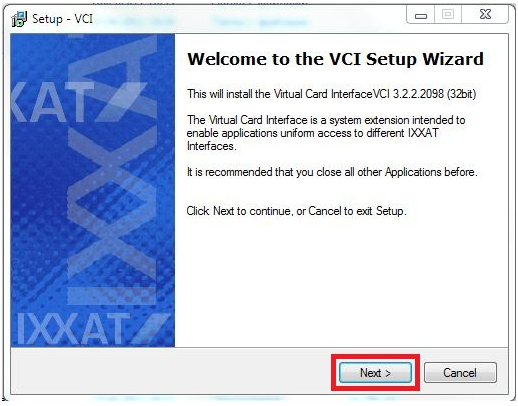

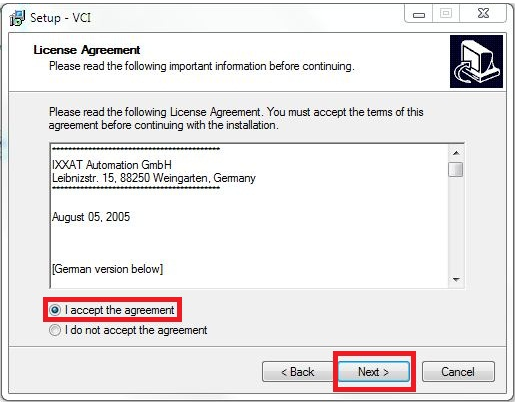






3. After rebooting your computer, connect the MPI adapter to your PC/laptop. Follow the onscreen instructions to automatically install the driver.
BUDS program installation E3.8.2.1
1. All necessary software (B.U.D.S.) you can download here.
2. Start the installation of the program by double-clicking on the downloaded file (BUDS x.x.x.exe).
3. Select the installation language and click "OK".

4. Follow the instructions and click "Next >".

5. Carefully read the license agreement, then put the point in the right place and click "Next > ".

6. Type the "Name" and "Number" of the dealer and click "Next > ".
If you are not a dealer, you can specify any name and number.
These data will only appear on the report of diagnosis, if you want to print a report.

7. Specify your details. These data will appear in the report, if you wish print a diagnostic report.
1) Username to log into the program.
2) Your First Name (can be any).
3) Your Last Name (can be any).

8. Specify your password to log into the program and click "Next >".

9. The installation process starts.

The next step - to install a license key.
You need the administrator privileges in order to successfully install B.U.D.S. on Windows NT, Windows 2000 or Windows XP.
Additional software.
BUDS2 is need a Microsoft Visual C++ Redistributable versions installed on the computer.
BUDS2 does not escape from it !
PLEASE GO STEP BY STEP
1-st : check installed version
> Start > Control Panel > Programs > Programs & Features
2-rd : install 32 bit versions (if missing)
For 32bits & 64bits Operating systems ( BUDS2 uses Microsoft Visual C++ x86 version)
Download and install:
1. Microsoft Visual C++ 2010 x86 Redistributable
2. Microsoft Visual C++ 2012 x86 Redistributable
3. Microsoft Visual C++ 2013 (x86/x64) Redistributable
4. Microsoft Visual C++ 2015 Redistributable Update 3 RC (x86):
Note : all Visual C++ Redistributable installer have the same name, whatever it is 2010 or 2012 version ! Only the
system version, 32bits or 64bits, will be mentioned. Your browser (ex: Internet Explorer 11) will add a index at the end
of the file name, like "(1)".
Note : is recommended to keep your Windows up to date with its own Microsoft updates.
BUDS-2 Installation.
Download and install version BUDS2 23.3.1. A4E9 (open the link and wait when download begins).
Run the installation file as Windows administrator.
If Windows opens a security warning, accept it by clicking on 'Run'.
Then, install (as Administrator) the version BUDS2 :
After full installation, close the program.
When you purchase a license from us, you specify the email address and adapter number.
When registering a license in the program, specify the same data.
BUDS2 License registration.
Connect your MPI interface # 1000XXXXX to computer.
Open BUDS2 folder: C:\Program Files (x86)\BRP\BUDS2
Run BUDS2 License Registrator.exe.

Enter your email address and other data and click "Get License":

The information window appears. Click on OK:

If the error message appears, please contact me.
Run BUDS2 with Administrator rights.

Close the BOSSWEB Login window (you do not have access to BOSSWEB) You do not need this window:
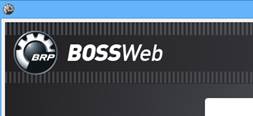
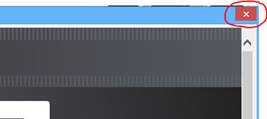
Use BUDS2.

If BUDS2 not recognized the connected MPI interface (message VCI Not Found):
Reinstall the IXXAT driver for MPI interface:
Restart your computer after installation is completed.
Connect the MPI to computer.
Use the port USB 2.0.
If BUDS2 not recognized connected vehicle (LED USB is green, LED CAN is red).
Open VCI Summary, uncheck VCI connected with BUDS2
Restart BUDS2.
Download DIUS Flasher 4.0 User registration
Download the latest version of DIUS Flasher 4.0
- DIUS 4 is designed to operate only on a single computer!
User registration must be done on the computer that will be used to work with DIUS 4.
- Internet connection is required to activate/reactivate DIUS 4.
In order to protect intellectual property, DIUS 4 activation is performed for a period of 14 days from the date of registration of a new user, and it is reactivated for a period of +14 days after each update of DIUS 4.
- For proper operation of DIUS 4 on computers with Windows 10 Home, you must additionally install (or enable them in Windows features):
- Microsoft .NET Framework 2.0 Service Pack 1 (x64)
https://www.microsoft.com/pt-BR/download/details.aspx?id=6041
- Microsoft .NET Framework 3.0 Service Pack 1
https://www.microsoft.com/pt-pt/download/details.aspx?id=3005
- Microsoft .NET Framework 3.5 Service Pack 1
https://www.microsoft.com/pt-pt/Download/confirmation.aspx?id=22
- Microsoft Visual C++ 2010 x86 Redistributable
https://www.microsoft.com/en-ca/download/details.aspx?id=5555
*********************************************************
DIUS 4 software does not require installation and is launched from a folder.
We strongly recommend that you unzip the DIUS 4 archive on a removable USB memory stick that will only be used to store DIUS 4. In this case, you can only connect the usb memory stick to the computer when you need to use DIUS 4. In addition, DIUS 4 will be protected from computer hard drive failures.
To start DIUS 4, run DIUS 4.0.4.exe.

When you first time run it a New User Registration window will open.

Enter your details and click on "Register New User ..."

Confirmation of successful registration will be sent to the specified email.


After successful user registration DIUS 4 will automatically restart.
Read the disclaimer carefully and close it.

Press on Ok and open the DIUS Tools.

Update the DIUS Tools.

Updating in progress.

Close DIUS Tools after Update Complete.

Press F12 on the keyboard (to refresh the window contents) and press on button “BRP”.

Open ECM Firmware.

At the moment, two containers of firmware are available for users:
- BRP DIUS Flasher 4.0 STOCK
- BRP DIUS Flasher 4.0 Tunes
Select the container you are interested in and open the list of firmware below.

Please note: you can see the entire list of firmware available for purchase.
After user registration, all firmware counters are set to "0".
If you have already bought any version of DIUS 4 (or you is our customer of any version of DIUS 3), or you already bought only one firmware DIUS 4 (or several firmware), then expect a message from the dealer that “your firmware or version of DIUS 4 has been successfully added to your account”.

are not yet our customer, then you can buy any version of DIUS 4, or only one firmware (or several firmware) on our website https://brrraaap.com/dius/
Manual for Reflash ECM for BRP: https://brrraaap.com/manual-dius-4
